Vivo V19 PD1969F Firmware Flash File (Stock ROM/Unbrick). Vivo’s latest Vivo V19 worldwide edition was revealed on April 6th. Vivo V19 is a new smartphone having a Snapdragon 712 SoC, 8GB RAM, and 256GB of UFS 2.1 storage. It has a 48MP main sensor, twin front cameras, and a 4500 mAh battery with 33W rapid charging.
We’ll need a program called QFil or MSMDownload Tool to install the firmware flash file, which may also be used to flash the stock ROM on your smartphone. The procedure is basic and straightforward. We’ve also included video and step-by-step tutorials to make flashing the official flash file even easier.
Table of Contents
Vivo V19 PD1969F Firmware Flash File (Stock ROM/Unbrick)

You may have found yourself in circumstances such as hard bricking, needing to solve Bluetooth and WiFi problems, needing to unroot your device, needing to downgrade, or needing to fix latency or a frozen display. Whatever the situation may be, reinstalling or flashing Stock ROM on your Vivo V19 is one of the best ways to solve it. On a Vivo V19 running stock ROM, flashing Stock ROM is similar to performing a Factory Data Reset.
Vivo V19 Specifications: Overview
The Vivo V19 has a 6.44-inch Super AMOLED display with a resolution of Full HD+. It also indicates that it has 1080 x 2400 pixel resolution. This display also features an 83.7 percent screen-to-body ratio, a 20:9 aspect ratio, and a pixel density of 409 pixels per inch ( PPI ).
The Vivo V19 is powered by an octa-core Qualcomm Snapdragon 712 processor on the inside. This SoC is made using a 10nm technology and features two 2.3GHz Kryo 360 Gold cores. The remaining six Kryo 360 Silver cores run at 1.7GHz. It has the Adreno 616 GPU on the GPU side. When it comes to memory, it just has one memory option, which is 8GB. On the other hand, it has UFS 2.1 onboard storage options of 128 and 256GB. The gadget also features capability for external storage and a dedicated SIM card slot, which is a unique feature. This new smartphone is powered by the Funtouch 10.0 operating system, which is based on Android 10.
When it comes to cameras, the Vivo V19 has a quad camera on the back and a dual-camera on the front. A 48MP main sensor with an aperture of f/1.79 and PDAF is included in this quad rear camera. A secondary 8MP ultra-wide sensor with an aperture of f/2.2, a tertiary 2MP macro sensor with an aperture of f/2.4, and a 2MP depth sensor with an aperture of f/2.4 are all included. Autofocus, LED flash, and HDR are all supported by this rear camera configuration. It has a primary 32MP sensor with an aperture of f/2.1 on the front, as well as an 8MP ultra-wide sensor with an aperture of f/2.3 on the back.
Why We Need Firmware Files?
The Vivo V19 has a 6.44-inch Super AMOLED display with a resolution of Full HD+. It also indicates that it has 1080 x 2400 pixel resolution. This display also features an 83.7 percent screen-to-body ratio, a 20:9 aspect ratio, and a pixel density of 409 pixels per inch ( PPI ).
Advantages of Stock ROM:
Official software created by the OEM manufacturer for a certain device is known as stock firmware or stock ROM. This file is necessary to resolve any software issues with your Vivo V19. If you’re having trouble with your smartphone, the last thing you should do is reinstall the factory ROM. You may then restore your smartphone to its original ROM. This instruction will be more beneficial to users who wish to try rooting, installing modifications, or installing a custom ROM on a regular basis.
Firmware File Details:
Here are the answers to why you need to download and save the Vivo V19 Stock ROM flash file on your computer.
- If your device is dead, you can unbrick using the Stock ROM file
- You can fix or repair the IMEI on your device using DB files from Stock ROM
- Remove any malware or Adwares from Vivo V19
- You can fix the boot loop issue on Vivo V19
- Fix Unfortunately, the app has stopped errors on Vivo V19
- Fix Network related issue
- Patch Boot image to Root using Magisk
- You can unroot Vivo V19
- To Reset or Remove FRP on your device
- Restore Vivo V19 back to Factory State
Steps to Install Vivo V19 Flash Files (Firmware)
Let’s have a look at some of the prerequisites before we get into the Steps to Install Stock Firmware on Vivo V19.
Pre-Requirements:
- Please keep in mind that this instruction is just for the Vivo V19.
- For this instruction, you’ll need a Windows laptop or PC.
- Check to see whether your Vivo V19 has at least 60% battery life.
- Taking a backup of your Android device is always a good idea.
- Any device may be used to back up an Android phone without rooting it.
- Create and restore a Nandroid backup using TWRP Recovery if you have it.
- Download QFil Flash Tool or QPST Flash tool and install it on your PC.
- Install the Latest Vivo USB Drivers | Qualcomm drivers
Download Firmware Files:
| Version | Download Links |
| PD1969F_EX_A_6.71.20 | DOWNLOAD |
| PD1969F_EX_A_1.70.7 | DOWNLOAD |
| PD1969F_EX_A_1.70.6 | DOWNLOAD |
| PD1969F_EX_A_1.9.13 | DOWNLOAD |
| PD1969F_EX_A_1.10.14 | DOWNLOAD |
After you’ve completed the criteria, you may move on to the instructions for installing stock ROM on the Vivo V19.
Method 1: Instructions to Install via Recovery:
To begin, you may use the official Vivo device recovery method to install the OTA stock ROM update. To install the OTA update on your Vivo device, go to the URL provided below.
Guide to Install Vivo Firmware on any Vivo smartphone
Method 2: Instructions to Install via QFIL Tool:
On your computer, install the Qualcomm Flash image loader utility and USB drivers. To use the QFIL tool to install the firmware, click the link below.
Guide to Install Stock ROM using QFIL Tool
Method 3: Instructions to Install via MSM Download tool:
- On your PC, download the MSM Download utility, firmware, and drivers.
- Install the USB drivers now.
- Put the firmware and the MSM download tool in the same folder.
- Connect your device to your PC/Laptop using the MSM download program.
- If you don’t choose the firmware manually, it will load automatically once you connect.
- Wait patiently for the installation procedure to finish after clicking the start button.
- Once it’s completed! Remove the device from the computer. That concludes our discussion.
Method 4: Instructions to Install via QPST Tool:
QPST Flash Tool
All devices that are powered by Qualcomm Chipset are supported by the QPST Tool. This tool helps you to download and flash the new stock firmware for your device. The QPST tool is free to download and is very easy to use. All features are free of charge on this device. You don’t have anything to pay for.
Simply download and install the software on your Windows computer and use an easy method to flash your Qualcomm devices. Here on this page we managed all versions of QPST Flash Tool (Qualcomm Product Support Tools) and provide direct download links for downloading the setup file from our official servers. Choose the version and click the download button to get the setup file downloaded.
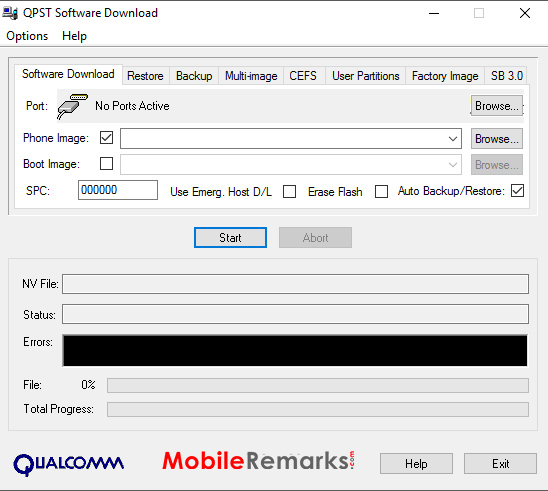
QPST Flash Tool Features:
There are some interesting features that make the QPST Tool better than any other software. The list of some of my favorite features in this tool is shown below:
- Installation: The Package installer makes this tool easy to install. So you need to install it on your Windows computer by double-clicking on the setup file before using this method.
- Configuration: This tool allows you to control activities such as “Active Devices, Active Clients, and also Serial Ports Available”
- Service Programming: This tool also allows you to save programming server data to flash the same programming service file on multiple devices.
- Download Firmware: It lets you download and flash the latest stock firmware for your Qualcomm device on the required device.
Requirements:
- Qualcomm Android USB Driver
- Supported Windows OS (Windows 7,8,10)

