Vivo All Model Firmware Flash Tool Free Download. Vivo is a Chinese smartphone brand owned by BBK Electronics, which produces smartphones, accessories, software, and other products in the country. The attractive design, improved camera sensors, and enhanced Funtouch OS with a plethora of customizations are the major considerations for Vivo consumers throughout the world in a competitive price range. If you wish to flash ROM on a Vivo smartphone with a FullView Display or a 16:9 aspect ratio display, follow this simple procedure. We’ll show you how to flash Vivo firmware on your smartphone [Software update instructions] in this article.
The majority of Vivo smartphones now run Android 8 Oreo or later OS versions with the Funtouch OS overlay. There is no problem if your Vivo handset receives software OTA updates automatically. However, if you aren’t receiving software updates via OTA or are having problems with the update, you may do it manually. It’s as simple as downloading the official Stock Firmware upgrade file in ZIP format and installing it.

Table of Contents
Advantages of Vivo Stock ROM/Firmware
Because Android is open-source, there are a variety of modifications that may be made. The ability to install custom ROMs such as HavocOS, Pixel Experience, and LineageOS is at the top of this list. While they do provide a plethora of extra modifications that your device may not have come without of the box, they also come with certain dangers. To begin with, they may be unstable and may introduce a few problems. In that scenario, the only option is to flash your Vivo device with the stock ROM or firmware.
Other modifications, on the other hand, might be extremely hazardous and result in your device being bricked. In certain instances, you’ll have to rely on the stock firmware once more. Simply flash the firmware build to restore your device to its original state. Because the stock ROM was created with your device in mind, you can expect it to be far more stable and perform better than a modified ROM.
List of Vivo Stock Firmware Support Page:
- Vivo V5 Plus
- Vivo Z3
- Vivo Y70s
- Vivo X50
- Vivo X50 Pro
- Vivo Y9s
- Vivo X50 Lite
- Vivo Y27
- Vivo Y22
- Vivo Y15 2013
- Vivo Y30
- Vivo Y31A
- Vivo V19
- Vivo Y5s
- Vivo X30 Pro
- Vivo Y50
- Vivo S6 5G
- Vivo X30
- Vivo Z6 5G
- Vivo iQOO Pro 5G
- Vivo U3x
- Vivo U20
- Vivo V17
- Vivo V17 Neo
- Vivo S1 Pro
- Vivo Y19
- Vivo U10
- Vivo iQOO
- Vivo Z5
- Vivo Y11 2019
- Vivo NEX 3
- Vivo Y89
- Vivo Y93s
- Vivo Z1 Youth Edition
- Vivo Z5x
- Vivo V17 Pro
- Vivo Z1x
- Vivo Y90
- Vivo S1
- Vivo Z1 Pro
- Vivo Y15 2019
- Vivo Y12
- Vivo Y17
- Vivo Y91i
- Vivo Y91c
- Vivo V15 Pro
- Vivo V15
- Vivo V9 Pro
- Vivo V3
- Vivo Y15S
- Vivo Y31
- Vivo Y21
- Vivo Xshot x710
- Vivo Y28L
- Vivo Y27
- Vivo Y23L
- Vivo Y17W
- Vivo Y31i
- Vivo X3S
- Vivo Y11
- Vivo X6A
- Vivo Y51A
- Vivo XPlay 3S
- Vivo XPlay 5A
- Vivo Y67
- Vivo Y81D
- Vivo Y25
- Vivo Xplay 5S
- Vivo Xplay 6
- Vivo X9i
- Vivo X9 Plus
- Vivo Y35
- Vivo Y83 Pro
- Vivo Y93
- Vivo NEX 2
- Vivo Y55L
- Vivo Y81i
- Vivo Y91 / Y95
- Vivo V11 Stock
- Vivo Y15
- Vivo Y21L
- Vivo V11 Pro
- Vivo Y81
- Vivo Y75A
- Vivo Z1
- Vivo Nex S/A
- Vivo Y31L
- Vivo Y75
- Vivo Y79
- Vivo Y66i
- Vivo X9S Plus
- Vivo Y85
- Vivo V71
- Vivo V9 Youth
- Vivo V9
- Vivo V3 Max
- Vivo Y71
- Vivo Y83
- Vivo X21
- Vivo Y37/Y37A
- Vivo X5
- Vivo V1
- Vivo Y55
- Vivo X9
- Vivo X6s
- Vivo X6S Plus
- Vivo X5 Max Plus
- Vivo Y65
- Vivo V7
- Vivo X20
- Vivo V1 Max
- Vivo X20 Plus
- Vivo Y51L
- Vivo Y55s
- Vivo E1
- Vivo V5
- Vivo Y22
- Vivo Y69
- Vivo V5S
- Vivo V7 Plus
- Vivo V5 Lite
- Vivo Y66
- Vivo Y53
- Vivo X3S BI
- Vivo Y28
- Vivo Y17T
- Vivo Y33/Y33L
- Vivo X5 Max (S/F/L/V)
How to flash Vivo firmware on your device?
Both the manual software upgrading procedure for Vivo smartphones with an 18:9 FullView Display and the manual software updating process for Vivo devices with a 16:9 aspect ratio display have been shared. Let’s have a look at the pre-requirements or key suggestions to follow before moving on to the upgrading stages.
Important Tips:
For the Fullview Display Devices:
The manual firmware upgrading method for Vivo’s 18:9 aspect ratio display devices is available here.
- Wipe data on your phone by turning it off, then pressing and holding the Power + Volume Up buttons at the same time until the Vivo logo displays.

- By hitting the Volume Down button, you may enter Stock Recovery mode and exit it by pressing the Power button.
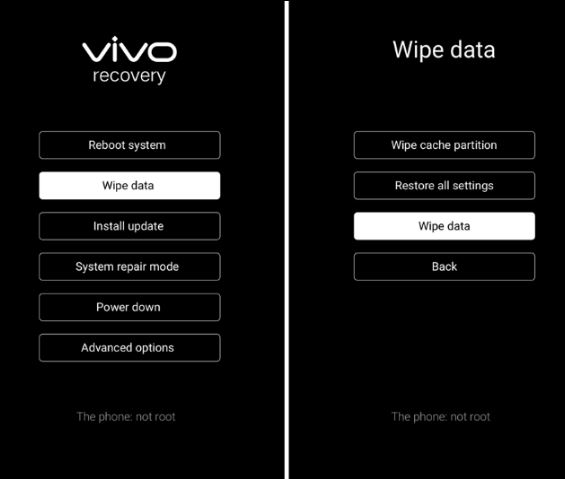
- Wipe data is selected, then Wipe data is selected again, then the lock screen password is entered (if any).
- Then, to reset your device, choose the Reboot system.
- Here you can download the official Stock Firmware for your phone model. (Official Firmware for the Vivo)
- Choose Specific Region > Support > System update > Choose your Vivo Model > Download Firmware.
- After downloading the zip file, unzip it and place it in the root directory of your device’s storage or SD card (do not extract or unzip it yet).
- Now, Install the firmware from the File Manager app on your phone directly by tapping on the zip file.
- If you can’t enter on your phone, you can also follow the above steps to enter into Recovery mode.
- Then select Install update > Phone Storage or SD card > select the firmware > tap on the Next button to install it.
- That’s it. Wait for the complete installation process.
- Reboot your device. Enjoy!
For the 16:9 Display Devices:
From the above firmware link, you can get the official Stock Firmware for your phone model.
- Wipe data on your phone by turning it off and pressing and holding the Power + Volume Up buttons together for a few seconds until the Vivo logo displays.
- You’ve now entered Stock Recovery mode.
- Wipe data > choose to Wipe data again > a pop-up will appear asking you to confirm Wipe data.
- Then choose Reboot system to restart your phone (For Funtouch OS 2.0 or earlier versions, select Recovery mode by hitting the Volume Down button and enter it by pressing the Power button).
- Then choose Wipe data/factory reset > Wipe data > Wipe data > Confirm Wipe Data. Finally, to restart your phone, choose the Reboot system now).
- After downloading the zip file, unzip it and place it in the root directory of your device’s storage or SD card (do not extract or unzip it yet).
- Install the firmware zip file straight on your phone using the File Manager app.
- Alternatively, you may go back into Recovery mode and choose Install update > Phone Storage or SD card > choose the firmware > touch the Next button to install it.
- After the installation is finished, restart your phone. You’ve completed the task.

