Realme 5i RMX2030 Firmware Flash File (Stock ROM). In India, Realme has released the Realme 5i smartphone. The smartphone is identical to the Realme 5 that was released in August of this year. In November 2019, the company also released the Realme 5s and Realme 5i. The Realme 5s was a step up from the Realme 5. The Realme 5 has since been retired, and the Realme 5i has been introduced in its place. If you possess a Realme 5i and want to get the official Stock Firmware, follow the steps outlined below. You can get a complete set of official Realme 5i firmware flash files here. You may flash the firmware file by following this tutorial, which includes a download link, prerequisites, and a very clear step-by-step guide.
Table of Contents
Realme 5i RMX2030 Firmware Flash File (Stock ROM)

Android has a plethora of modifications and changes that anybody can do. However, in order to complete customization effectively, users must carefully follow the guidance and step-by-step method. Unfortunately, some users may not follow the required steps or fail to flash the appropriate file on their smartphones while installing Custom ROMs or rooting, for example. As a result, their gadgets are vulnerable to being bricked or trapped in a boot loop.
In that scenario, flashing the Stock ROM again is strongly suggested to unbrick their devices or repair the boot loop issue. You should re-install the Stock ROM even if your smartphone is experiencing issues with software performance, overheating, network drops, battery charging, or anything else. We will offer you the firmware installation process utilizing any of the guides below because the Realme 5i smartphone runs on a Qualcomm chipset.
Realme 5i Specifications: Overview
The display of the Realme 5i is a 6.52 HD+ IPS LCD with a waterdrop notched design. Gorilla Glass 3 is used to protect the display. It features a 20:9 aspect ratio and a 269ppi pixel density. Corning Gorilla Glass is used to protect the display. The Qualcomm Snapdragon 665 CPU is coupled with 4GB of LPDDDR4X RAM and 64GB of internal storage in the Realme 5i. A MicroSD card may be used to extend the internal storage up to 256GB.
When it comes to optics, the smartphone sports a quad-camera system on the back. It has a 12MP Sony IMX 386 sensor with an aperture of f/1.8, as well as an 8MP ultrawide lens with an aperture of f/2.25, a tertiary 2MP macro lens, and a 2MP depth sensor with an aperture of f/2.4. It sports an 8MP front-facing camera with an aperture of f/2.0.
The Realme 5i comes with a 5,000mAh battery that can be charged by MicroUSB at up to 10W. Color OS, which is based on Android Pie, runs on the smartphone. For further protection, the gadget features a fingerprint scanner on the back. The device’s 3.5mm headphone port is still functional. The gadget is available in two colors: Aqua Blue and Forest Green. The 4GB + 64GB model of the Realme 5i costs Rs 8,999.
Importance of Stock Firmware
Stock ROM is always been an important part of smartphones. When you move to stock ROM, you can fix up a lot of problems. We have listed the sam below.
- With the help of stock ROM, You can unbrick your Realme 5i.
- Solve the boot loop issue on Realme 5i (RMX2030).
- You can bypass system Lock and Screen Lock.
- Removes any possible case of spyware or Adware in your devices.
- To fix any bugs on your Realme 5i.
Firmware Details:
- Device Supported: Realme 5i (RMX2030)
- Tool Supported: QFIL Flash tool or Use QCom Download Tool | 2nd Method: MSMDownload Tool or Miracle Box
- Processor: Qualcomm Snapdragon 665 SoC
- Android OS: 9.0 Pie
- File: Software Update
How to Install Stock ROM Flash File on Realme 5i (RMX2030)
Before we begin, we must first obtain the ROM file for the target device, the Realme 5i. The download link for the same may be found here.
Download Firmware Flash Files
| SOFTWARE DETAILS | DOWNLOAD LINKS |
| RMX2030EX_11_C.73 | DOWNLOAD |
| RMX2030EX_11_C.71 | DOWNLOAD |
| RMX2030EX_11_C.67 | DOWNLOAD |
| RMX2030EX_11.C.53 | DOWNLOAD |
| RMX2030EU_11.C.44 – Europe: | DOWNLOAD |
| RMX2030_11_A.20 | DOWNLOAD |
| RMX2030EX_11_A.19 | DOWNLOAD |
| RMX2030EX_11_A.16 | DOWNLOAD |
| RMX2030EX_11_A.14 | DOWNLOAD |
| RMX2030_11_A.13 | DOWNLOAD |
Installation Guide
Before we begin, we must first obtain the ROM file for the target device, the Realme 5i. The download link for the same may be found here.
Pre-Requirements:
- Please keep in mind that this instruction is just for the Realme 5i RMX2030.
- For this instruction, you’ll need a Windows laptop or PC.
- Make sure your Realme 5i battery is at least 60% charged.
- Taking a backup of your Android device is always a good idea.
- Any device may be used to back up an Android phone without rooting it.
- On an Android device with a Mediatek Chipset, make a backup of the IMEI and NVRAM.
- Create and restore a Nandroid backup using TWRP Recovery if you have it.
- Install the SP Flash program on your PC after downloading it.
- On your Windows PC, download and install the VCOM Driver.
- Install the most recent driver: Install the most recent version of the Realme USB drivers.
Method 1: Instructions to Install via Recovery:
To begin, use the official Realme device recovery procedure to install the OTA stock ROM update. To install the OTA update on your Realme device, go to the URL provided below.
Guide to Install Realme Firmware on any Realme smartphone
Method 2: Instructions to Install via QFIL Tool:
To begin, use the official Realme device recovery procedure to install the OTA stock ROM update. To install the OTA update on your Realme device, go to the URL provided below.
Guide to Install Stock ROM using QFIL Tool
Method 3: Instructions to Install via MSM Download tool:
- Download the MSM Download tool, firmware, and drivers on your PC.
- Now install the USB drivers
- Place the MSM download tool and firmware in the same folder
- Open the MSM download tool and connect your device to PC/Laptop
- Once you connect, it will automatically load the firmware, if not select it manually.
- Click on the start button and wait patiently to complete the installation process.
- Once it is done! Remove your device from your PC. That’s it!
Method 4: Instructions to Install via QPST Tool:
QPST Flash Tool
All devices that are powered by Qualcomm Chipset are supported by the QPST Tool. This tool helps you to download and flash the new stock firmware for your device. The QPST tool is free to download and is very easy to use. All features are free of charge on this device. You don’t have anything to pay for.
Simply download and install the software on your Windows computer and use an easy method to flash your Qualcomm devices. Here on this page we managed all versions of QPST Flash Tool (Qualcomm Product Support Tools) and provide direct download links for downloading the setup file from our official servers. Choose the version and click the download button to get the setup file downloaded.
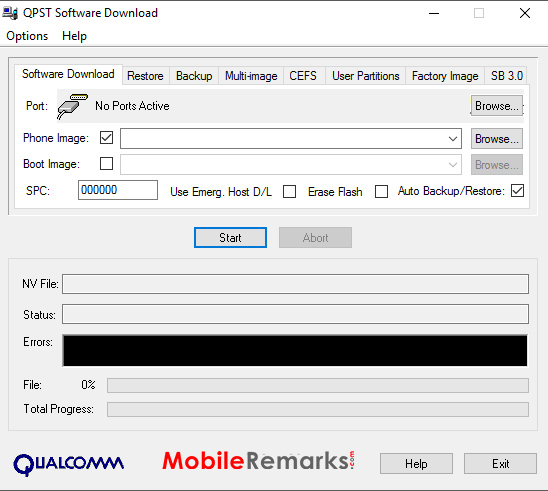
QPST Flash Tool Features:
There are some interesting features that make the QPST Tool better than any other software. The list of some of my favorite features in this tool is shown below:
- Installation: The Package installer makes this tool easy to install. So you need to install it on your Windows computer by double-clicking on the setup file before using this method.
- Configuration: This tool allows you to control activities such as “Active Devices, Active Clients, and also Serial Ports Available”
- Service Programming: This tool also allows you to save programming server data to flash the same programming service file on multiple devices.
- Download Firmware: It lets you download and flash the latest stock firmware for your Qualcomm device on the required device.
Requirements:
- Qualcomm Android USB Driver
- Supported Windows OS (Windows 7,8,10)

