Vivo Y51 PD1510F Firmware Flash File (Stock ROM). If your Vivo Y51 PD1510F is having software problems, you may easily flash the stock firmware file. We’ll show you how to get the official stock ROM file for your Vivo Y51 and flash it on your phone. If your smartphone is experiencing lagging, performance difficulties, or malware assaults on a frequent basis, you should flash the stock firmware. Apart from that, any other software issue on the Vivo Y51 may be simply resolved by flashing the stock ROM.
If your smartphone is experiencing any type of software malfunction or performance slowdown, it’s time to install the stock firmware again. This is due to the Android system’s constant generation of cache files, which wreak havoc on performance. Installing factory firmware on the Vivo Y51 is one of the simplest and fastest remedies for most difficulties. So, will we flash the stock ROM file on the Vivo Y51?
Table of Contents
Why We Need Stock Firmware?
Official software created by the OEM manufacturer for a certain device is known as stock firmware or stock ROM. This file is necessary to resolve any software issues with your Vivo Y51. If you’re having trouble with your smartphone, the last thing you should do is reinstall the factory ROM. You may then restore your smartphone to its original ROM. This article will be very beneficial for those who are constantly interested in rooting, installing modifications, or installing a custom ROM.
Advantages of Stock ROM:
The following are the reasons why you should download and save the Vivo Y51 Stock ROM flash file to your computer:
- You may use a Stock ROM file to unbrick your smartphone if it is dead.
- DB files from Stock ROM may be used to fix or repair the IMEI on your device.
- Vivo Y51 should be free of any virus or adware.
- The boot loop issue on the Vivo Y51 may be resolved.
- Fix On the Vivo Y51, the app has unfortunately ceased working.
- Fix a network-related problem
- Using Magisk, patch the Boot image to the root directory.
- Vivo Y51 can be unrooted.
- To Reset or Remove FRP from your smartphone, follow these steps.
- Restore the factory settings on the Vivo Y51.
Firmware Details:
Gapps File: Included
Device Supported: Vivo Y51 PD1510F
Tool Supported: QPST Tool
Processor: Qualcomm MSM8916 Snapdragon 410
Android OS: 5.0 Lollipop
File: Software Update
Steps to Flash Stock ROM File on Vivo Y51:
Follow the pre-requisites and install the required drivers and tools on your PC before installation.
Pre-Requirements
- Devices that are supported include: PD1510F Vivo Y51
- Make sure your phone is charged: On the Vivo Y51 Laptop or PC, you’ll need at least a 50% charge: You’ll need a PC or laptop to complete this installation.
- Make a backup of your device: The first thing to remember is to make a backup of your device. You may not be able to take a backup of your phone data, but if you have a memory card attached to your device, remove it at the very least to save it.
- Install AF Tool, QFil Flash Tool, or QPST Flash Tool on your computer.
- Download and install the most recent Vivo USB drivers | Qualcomm drivers.
Download Flash File
| Descriptions | Download Link |
| PD1510F_EX_C_2.7.1 | DOWNLOAD |
| PD1510F_EX_C_2.6.15 | DOWNLOAD |
| PD1510F_EX_C_2.6.13 | DOWNLOAD |
| PD1510F_EX_A_1.16.2 | DOWNLOAD |
Warning: Mobile Remarks is not responsible for any damage or errors that occur to your phone as a result of following this guide or flashing any files. You do so at your own risk
Method 1: Instructions to Install via Recovery:
To begin, try installing the OTA stock ROM update via Vivo device recovery using the approved procedure. To install the OTA update on your Vivo device, click the link provided below.
Guide to Install Vivo Firmware on any Vivo smartphone
Method 2: Instructions to Install via AFTool:
- To flash the ROM, use the Vivo aftools application.
- Locate the firmware file you downloaded in the AFTool.
- EDL mode should be enabled when you turn on your device.
- In fastboot or EDL mode, you may now connect your phone to your PC.
- To upgrade your firmware, click Start.
Method 3: Instructions to Install via QFIL Tool:
On your computer, install the Qualcomm Flash image loader utility and USB drivers. To use the QFIL tool to install the firmware, click the link below.
Guide to Install Stock ROM using QFIL Tool
Method 4: Instructions to Install via MSM Download tool:
- On your PC, download the MSM Download utility, firmware, and drivers.
- Install the USB drivers now.
- Put the firmware and the MSM download tool in the same folder.
- Connect your device to your PC/Laptop using the MSM download program.
- If you don’t choose the firmware manually, it will load automatically once you connect.
- Wait patiently for the installation procedure to finish after clicking the start button.
- Once it’s completed! Remove the device from the computer. That concludes our discussion.
Method 5: Instructions to Install via QPST Tool:
QPST Flash Tool
All devices that are powered by Qualcomm Chipset are supported by the QPST Tool. This tool helps you to download and flash the new stock firmware for your device. The QPST tool is free to download and is very easy to use. All features are free of charge on this device. You don’t have anything to pay for.
Also Read: RBSoft Mobile Tool v1.6 Latest Version Download
Simply download and install the software on your Windows computer and use an easy method to flash your Qualcomm devices. Here on this page we managed all versions of QPST Flash Tool (Qualcomm Product Support Tools) and provide direct download links for downloading the setup file from our official servers. Choose the version and click the download button to get the setup file downloaded.
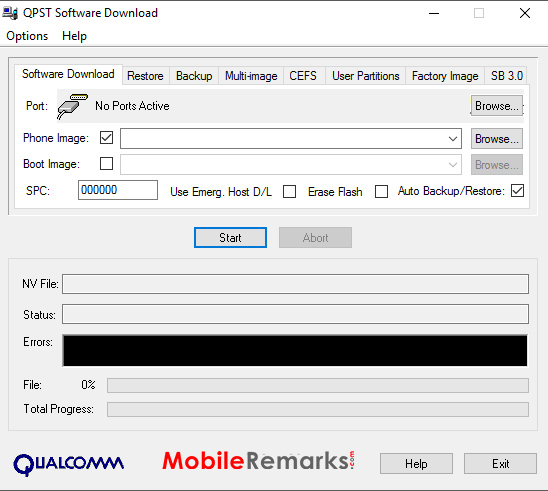
QPST Flash Tool Features:
There are some interesting features that make the QPST Tool better than any other software. The list of some of my favorite features in this tool is shown below:
- Installation: The Package installer makes this tool easy to install. So you need to install it on your Windows computer by double-clicking on the setup file before using this method.
- Configuration: This tool allows you to control activities such as “Active Devices, Active Clients, and also Serial Ports Available”
- Service Programming: This tool also allows you to save programming server data to flash the same programming service file on multiple devices.
- Download Firmware: It lets you download and flash the latest stock firmware for your Qualcomm device on the required device.
Requirements:
- Qualcomm Android USB Driver
- Supported Windows OS (Windows 7,8,10)

