Realme 7 Pro RMX2170PU Flash File (Stock ROM Firmware Guide). Realme has quickly become one of India’s most popular smartphone brands, and for all the right reasons. Their low-cost phones are always packed with useful features. The Realme 7 Pro, which is the company’s upper-midrange offering for 2020, is no exception. The Realme 7 Pro is the direct successor to the wildly successful Realme 6 Pro, and it boasts several enhancements. The redesigned AMOLED display, slimmer design, and improved performance owing to the upgraded processor are the most noticeable features. The Realme 7 Pro has a reasonable starting price of Rs. 19,999.
Do you want to flash the Realme 7 Pro RMX2170PU Stock ROM? You’ve come to the correct location. On this page, we’ll provide you with the official Realme 7 Pro RMX2170PU flash files as well as for instructions for installing the firmware.
Table of Contents
Realme 7 Pro RMX2170PU Flash File (Stock ROM Firmware Guide)

We’ll need a program to flash tool to install the firmware flash file, which may be useful for flashing the stock ROM on your smartphone. The procedure is basic and straightforward. We’ve also included a video and step-by-step instructions to help you flash the official flash file.
You may have found yourself in circumstances such as hard bricking, needing to solve Bluetooth and WiFi problems, needing to unroot your device, needing to downgrade, or needing to fix latency or a frozen display. Whatever the situation may be, reinstalling or flashing the stock ROM on your Realme 7 Pro is one of the best ways to solve it. On a Realme 7 Pro running stock ROM, flashing Stock ROM is similar to performing a Factory Data Reset.
Realme 7 Pro Specs Overview:
The Realme 7 Pro features a 6.40-inch AMOLED display with a 1080×2400 resolution and a pixel density of 409 pixels per inch (ppi). While the display only refreshes at a normal 60Hz, the AMOLED display’s deep blacks and improved contrast will give an excellent viewing experience. The bezels are very thin, and the front-facing camera is a small hole-punch notch in the upper left corner of the display. The Realme 7 Pro is powered by an octa-core Snapdragon 720G CPU, which is a powerful chipset for both everyday usage and gaming. It has either 6 or 8 GB of RAM, which allows you to keep all of your commonly used programs in memory.
The Realme 7 Pro has a quad-camera arrangement with a resolution of 64+8+2+2 MP, and this system is capable of capturing some stunning images. The front-facing camera is a single 32-megapixel sensor that takes very detailed selfies. The Realme 7 Pro is powered by a 4500 mAh battery, which makes up for its lack of capacity with fast charging speeds. The Realme 7 Pro has the company’s latest 65W rapid charging technology, which is insane. The Realme 7 Pro has a 128 GB basic storage capacity that can be expanded up to 256 GB via the micro SD card slot.
Why We Need Firmware Files?
Official software created by the OEM manufacturer for a certain device is known as stock firmware or stock ROM. This file is necessary to resolve any software issues with your Realme 7 Pro. If you’re having trouble with your smartphone, the last thing you should do is reinstall the factory ROM. You may then restore your smartphone to its original ROM. This instruction will be more beneficial to users who wish to try rooting, installing modifications, or installing a custom ROM on a regular basis.
Advantages of Stock ROM:
Here are the answers to why you need to download and save the Realme 7 Pro Stock ROM flash file on your computer.
- If your device is dead, you can unbrick using the Stock ROM file
- You can fix or repair the IMEI on your device using DB files from Stock ROM
- Remove any malware or Adwares from Realme 7 Pro
- You can fix the boot loop issue on Realme 7 Pro
- Fix Unfortunately, the app has stopped errors on Realme 7 Pro
- Fix Network related issue
- Patch Boot image to Root using Magisk
- You can unroot Realme 7 Pro
- To Reset or Remove FRP on your device
- Restore Realme 7 Pro back to Factory State
Flash File Details:
- Device Name: Realme 7 Pro RMX2170PU
- ROM Type: Stock ROM Flash Files
- Gapps File: Included
- Tool Supported: Various
- Processor: Qualcomm Snapdragon 765G
- Android Version: Android 10 with Realme Ui 1.0
Steps to Install Realme 7 Pro Flash Files (Firmware)
Let’s have a look at some of the prerequisites before we get into the Steps to Install Stock Firmware on Realme 7 Pro.
Pre-Requirements
- Please keep in mind that this instruction is just for the Realme 7 Pro RMX2170PU.
- For this instruction, you’ll need a Windows laptop or PC.
- Make sure your Realme 7 Pro’s battery is at least 60% charged.
- It is always a good idea to back up your Android device.
- Backup Android Phone Without Root on any device
- If you have TWRP Recovery, Create and Restore Nandroid Backup using TWRP Recovery
- Tool Supported: QFIL Flash tool or Use QCom Download Tool | 2nd Method: MSMDownload Tool or Miracle Box
- Install Latest Driver: Install the Latest Realme USB Drivers. [For All Android USB Drivers]
Download Flash Files:
| VERSION | DOWNLOAD LINKS |
| Flash File Name: RMX2170EU_11.A.38 File Size: 3.8 GB Version: Android 10.0 | DOWNLOAD |
| Flash File Name: RMX2170_11_C.22 File Size: 3.8 GB Version: Android 10.0 | DOWNLOAD |
| Flash File Name: RMX2170PU_11_A.39 / RMX2170_11_A.39 File Version: RMX2170PU_11_OTA_0370 File Size: 3.8 GB Version: Android 10.0 | DOWNLOAD |
| Flash File Name: RMX2170PU_11_A.37 / RMX2170_11_A.37 File Version: RMX2170PU_11_OTA_0370 File Size: 3.8 GB Version: Android 10.0 | DOWNLOAD |
| Flash File Name: RMX2170PU_11_A.25 / RMX2170_11_A.25 File Version: RMX2170PU_11_OTA_0250 File Size: 3.8 GB Version: Android 10.0 | DOWNLOAD |
| Flash File Name: RMX2170PU_11_A.23 / RMX2170_11_A.23 File Version: RMX2170PU_11_OTA_0230 File Size: 3.8 GB Version: Android 10.0 | DOWNLOAD |
| Flash File Name: RMX2170PU_11.A.19 File Version: RMX2170PU_11_OTA_0190 File Size: 6GB Version: Android 10.0 | DOWNLOAD |
| Flash File Name: RMX2170PU_11_A.17 File Size: 6GB Version: Android 10.0 | DOWNLOAD |
| Flash File Name: RMX2170PU_11_A.15 File Version: RMX2170PU_11_OTA_0150 File Size: 6GB Version: Android 10.0 | DOWNLOAD |
| Flash File Name: RMX2170PU_11_A.11 File Size: 6GB Version: Android 10.0 | DOWNLOAD |
Method 1: Instructions to Install via Recovery:
First, you can try the official method to install the OTA stock ROM update via Realme device recovery. Follow the guide link given below to install the OTA update on the Realme device.
Guide to Install Realme Firmware on any Realme smartphone
Method 2: Instructions to Install via QFIL Tool:
On your computer, install the Qualcomm Flash image loader utility and USB drivers. To use the QFIL tool to install the firmware, click the link below.
Guide to Install Stock ROM using QFIL Tool
Method 3: Instructions to Install via MSM Download tool:
- Download the MSM Download tool, firmware, and drivers on your PC.
- Now install the USB drivers
- Place the MSM download tool and firmware in the same folder
- Open the MSM download tool and connect your device to PC/Laptop
- Once you connect, it will automatically load the firmware, if not select it manually.
- Click on the start button and wait patiently to complete the installation process.
- Once it is done! remove your device from your PC. That’s it!
Method 4: Instructions to Install via QPST Tool:
QPST Flash Tool
All devices that are powered by Qualcomm Chipset are supported by the QPST Tool. This tool helps you to download and flash the new stock firmware for your device. The QPST tool is free to download and is very easy to use. All features are free of charge on this device. You don’t have anything to pay for.
Also Read: RBSoft Mobile Tool v1.6 Latest Version Download
Simply download and install the software on your Windows computer and use an easy method to flash your Qualcomm devices. Here on this page we managed all versions of QPST Flash Tool (Qualcomm Product Support Tools) and provide direct download links for downloading the setup file from our official servers. Choose the version and click the download button to get the setup file downloaded.
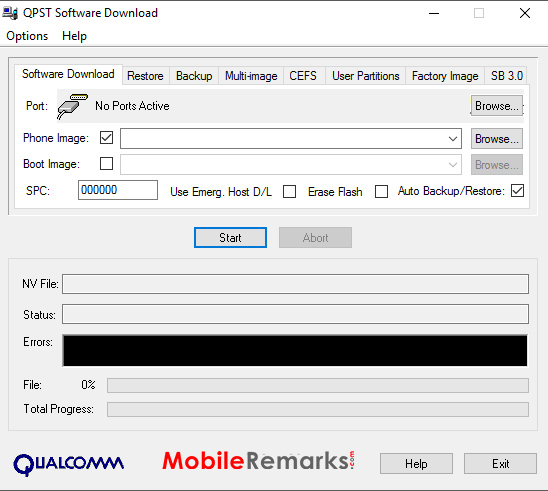
QPST Flash Tool Features:
There are some interesting features that make the QPST Tool better than any other software. The list of some of my favorite features in this tool is shown below:
- Installation: The Package installer makes this tool easy to install. So you need to install it on your Windows computer by double-clicking on the setup file before using this method.
- Configuration: This tool allows you to control activities such as “Active Devices, Active Clients, and also Serial Ports Available”
- Service Programming: This tool also allows you to save programming server data to flash the same programming service file on multiple devices.
- Download Firmware: It lets you download and flash the latest stock firmware for your Qualcomm device on the required device.
Requirements:
- Qualcomm Android USB Driver
- Supported Windows OS (Windows 7,8,10)

