How to use Huawei’s Multi Download Tool for Smartphones. The Huawei Multi-Download Tool is well-known for flashing stock firmware files to Huawei devices. You may flash any Huawei smartphone, tablet, or feature phone using the XML file. The entire features and download link for Huawei Multi-Download Tool have already been provided. The URL will be provided below. We’ve shown you how to use the Huawei Smartphone Multi Download function in this article. Check out the entire guide.
How to use Huawei’s Multi Download Tool for Smartphones
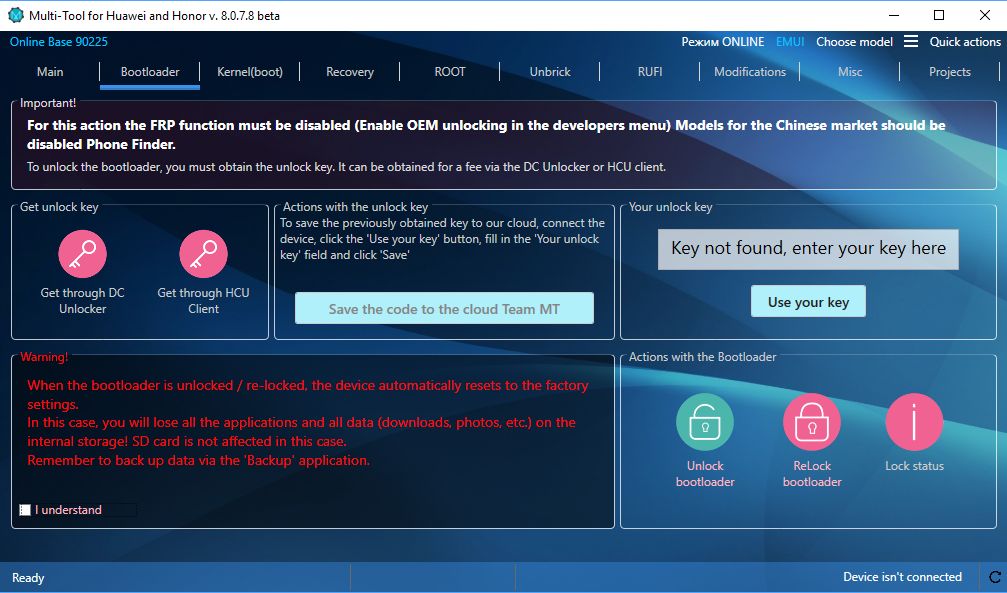

is compatible with all Windows versions, from Windows XP to Windows 10. (32-bit and 64-bit). It’s a portable utility that doesn’t need to be installed. Simply launch the app, plug in your device using a USB cord, and download the XML-based firmware file for your model. If you have a Huawei handset with a Qualcomm chipset, the tool can easily flash stock firmware on it.
How to use Huawei Smartphone Multi Download tool
- To begin, download the Huawei smartphone Multi Download Tool to your computer and extract it.
- Now, on your computer, download and install the Huawei Handset Product Line Driver, Huawei USB Driver, and Qualcomm USB Driver.
- To use the Huawei Multi-Download Tool, run the QPBLFBML01.exe program.
- The XML firmware file upload option will appear next.
- When you click the Browse button (three-dot icon), it will prompt you for your password.
- Don’t fill it in; simply leave it blank and press the Set button.
- Now, click Open to open the.xml firmware file for your device.
- After that, press the Next button.
- The installation progress page will appear. With the Fastboot or Download Mode, connect your device via a USB connection.
- To begin flashing the stock firmware, click the Scan&Download button.
- It will automatically detect and install the Fastboot device, which will take some time.
- Restart your device after the flashing is complete.
That is all there is to it. We hope you find this tutorial to be useful. Please feel free to ask any questions in the comments section below.

