Download Xiaomi Mi Flash Tool Latest Version. This guide will show you how to download and install the Mi Flash Tool on your computer, as well as how to use it to flash the Fastboot ROM to your Xiaomi devices. Xiaomi has always stayed loyal to its beginnings, offering feature-rich smartphones at a price point that is accessible to the general public. It has a wide range of phones, from low-cost Redmi phones to rugged flagships like the Mi 11.
Table of Contents
Download Xiaomi Mi Flash Tool Latest Version
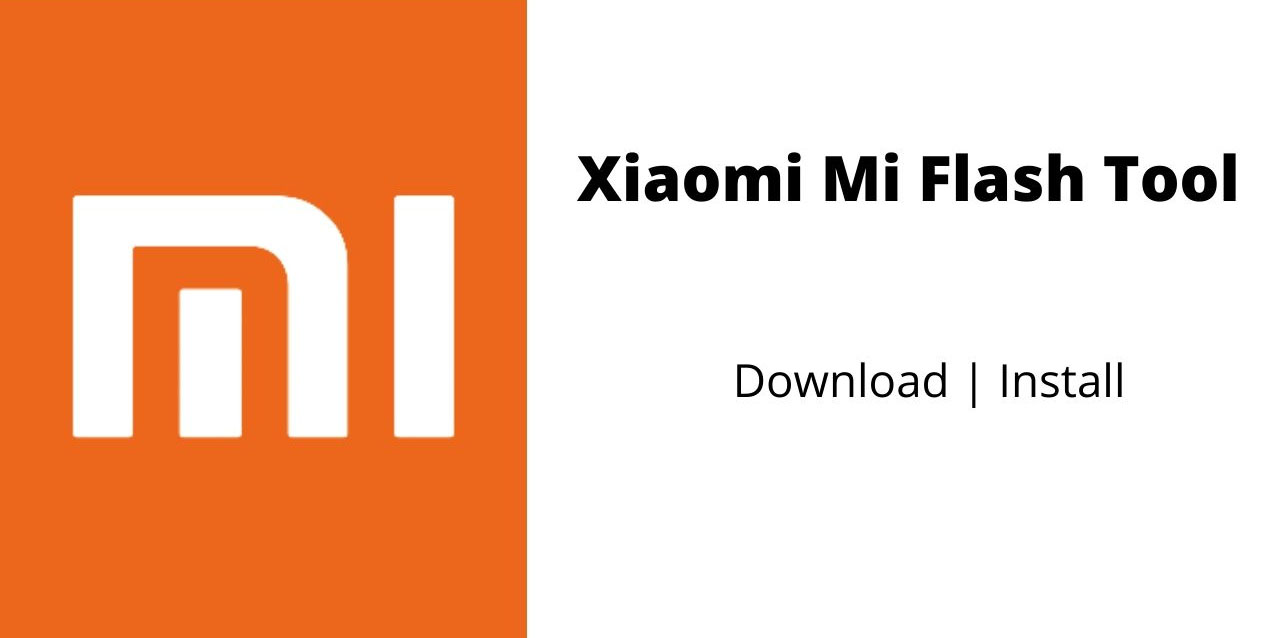
Furthermore, the majority of its devices come with MIUI, the OEM’s own modified Android skin. It is debatable whether it belongs on the list of greatest custom Android OS, but it isn’t one of the most customizable skins available. The Mi A series of devices are ideal for users who prefer a simple, clean, and stock Android experience. Furthermore, because of its widespread appeal among users, bespoke development is one of the most popular options for these devices.
The possibilities are endless, from unlocking to rooting to flashing custom recovery like TWRP. In a similar vein, the OEM provides its own program for flashing the stock firmware. And that is what we will be concentrating on in this guide. So, with that stated, here’s all you need to know about the Xiaomi Mi Flash Tool, including its feature list and installation instructions. Follow along with me.
What is Xiaomi Mi Flash Tool:
The Fastboot ROM and the Recovery ROM are included with every Xiaomi device. The method of flashing is the main distinction between them. While the Recovery ROM can be flashed directly from your device, the Fastboot ROM cannot be done so. Before you can start with the flashing instructions, you’ll need to boot your device into Fastboot Mode and have a handful of fastboot binaries installed on your PC.
All of this may prompt the query, “Why should one use Fastboot ROM when it necessitates such a long list of flashing efforts?” Yes, flashing a Recovery ROM with Fastboot is far too simple, but things aren’t always as simple as they appear. When it comes to custom development, Xiaomi gadgets have always been the frontrunners. You could try a variety of things, like unlocking the bootloader and flashing custom ROMs.

While these custom ROMs, recovery, and mods have a lot to offer, they also have a dangerous aspect attached to them. If you flash an incompatible build or make even the tiniest error, your device may get soft-bricked or boot-looped right away. You won’t be able to use your device normally if this happens, and the Recovery ROM will be useless.
Even so, you’ll be able to get into Fastboot mode on your device. After that, all you have to do is flash the Fastboot ROM, and your device will be back to normal. The Xiaomi Mi Flash Tool will come in handy in this situation. It comes with a user interface that makes flashing fastboot ROMs on any Xiaomi smartphone a breeze. This, however, is only the tip of the iceberg. There is a slew of other capabilities available with this tool. Let’s take a closer look.
Features of Xiaomi Mi Flash Tool:
Here are some of the tool’s notable features that merit your attention:
Portable Installer
You are no longer required to complete the entire setup procedure. You can start using the tool right away by launching the EXE file.

Inbuilt Drivers
One of the tool’s most essential features. The Google drivers, ADB Tool, Qualcomm USB Serial driver, Microsoft MTP, and RNDIS Driver may all be installed directly from the tool. It saves you the time and trouble of downloading and installing each one separately.
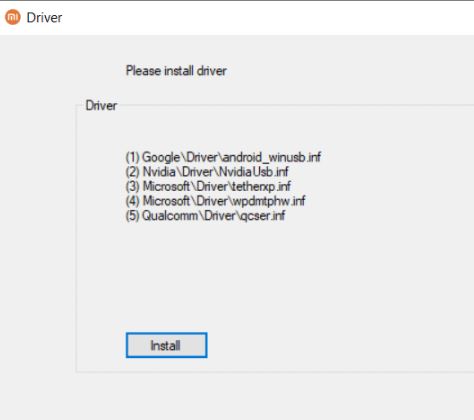
Multiple Flashing Options
Clean All, Save User Data, and Clean All and Lock are the three flashing choices available on the tool. What each of them means is as follows:

Clean All: Removes all data from your device while leaving the bootloader unlocked.
Save User Data: It will not format your data, as the name implies. The bootloader is also unlocked, indicating that it is still intact.
Clean All and Lock: It will wipe all data from the device and relock the bootloader.
Support for Multiple Devices
This utility works with almost all Xiaomi devices, from the earliest models to the most recent.
How to Install Xiaomi Mi Flash Tool on your Computer
Xiaomi Mi Flash Tool is now available as a portable installer. As a result, you won’t have to go through the setup process; simply double-click XiaomiFlash.exe and the tool will start up in no time. The older versions, on the other hand, still require you to use the setup file to install. If you need to use an older version of the flash tool for whatever reason, here are the instructions you’ll need.
Download Mi Flash Tool
Mi Flash Tool 20200314 – New
Xiaomi Flash Tool 20181115
Xiaomi Flash Tool 20191030
Mi Flash Tool 20191111
Mi Flash Tool 20191206
Mi Supported Device
- Xiaomi Mi 1/ 1S
- Xiaomi Mi 2 / 3
- Xiaomi Mi 4 / 4i
- Xiaomi Mi 5
- Xiaomi Mi 5 Pro
- Xiaomi Mi 5s
- Xiaomi Mi 5c
- Xiaomi Mi 5x
- Xiaomi Mi 6
- Xiaomi Mi 6x
- Xiaomi Mi 8
- Xiaomi Mi 8 Explorer
- Xiaomi Mi 8 SE
- Xiaomi Mi 8 Pro
- Xiaomi Mi 8 Lite
- Xiaomi Mi 9
- Xiaomi Mi 9 Explorer
- Xiaomi Mi 9 SE
- Xiaomi Mi Max
- Xiaomi Mi Max 2
- Xiaomi Mi Max 3
- Xiaomi Mi Note / Pro
- Xiaomi Mi Note 2
- Xiaomi Mi Note 3
- Xiaomi Mi Mix
- Xiaomi Mi Mix 2
- Xiaomi Mi Mix 2S
- Xiaomi Mi Mix 3
- Xiaomi Mi Mix 3 5G
- Xiaomi Mi A1
- Xiaomi Mi A2
- Xiaomi Mi A2 lite
- Xiaomi Mi Pad 2
- Xiaomi Mi Pad 3
- Xiaomi Mi Pad 4
- Xiaomi Mi Pad 4 Plus
- Xiaomi Mi Pad / 7.9
- Xiaomi Mi Play
- Xiaomi Mi 9T
- Xiaomi Mi 9T Pro
- Xiaomi Mi CC9e
- Xiaomi Mi CC9
- Xiaomi Mi A3
- Xiaomi Mi 9 Lite
- Xiaomi Mi 9 Pro
- Xiaomi Mi 9 Pro 5G
- Xiaomi Mi Mix Alpha
- Mi Note 10
- Mi Note 10 Pro
- Xiaomi Mi 10 5G
- Xiaomi Mi 10 Pro
- Xiaomi Mi 10T 5G
- Xiaomi Mi 10T Pro 5G
- Xiaomi Mi 10T Lite 5G
- Xiaomi Mi 10 Pro 5G
- Xiaomi Mi 10 Lite 5G
- Xiaomi Mi Note 10 Lite
- Xiaomi Mi 10 Youth 5G
- Xiaomi Mi 10 Ultra
- Xiaomi Mi 10i 5G
- Xiaomi Mi 10S
- Xiaomi Mi 11
- Xiaomi Mi 11i
- Xiaomi Mi 11X Pro
- Xiaomi Mi 11X
- Xiaomi Mi Mix Fold
- Xiaomi Mi 11 Pro
- Xiaomi Mi 11 Ultra
- Xiaomi Mi 11 Lite
- Xiaomi Mi 11 Lite 5G
Redmi Supported Device
- Xiaomi Redmi Go
- Xiaomi Redmi / Prime
- Xiaomi Redmi 1 / 1S
- Xiaomi Redmi 2 / Prime
- Xiaomi Redmi 3S / Prime
- Xiaomi Redmi 4
- Xiaomi Redmi 4X
- Xiaomi Redmi 4A
- Xiaomi Redmi Y1
- Xiaomi Redmi Y1 Lite
- Xiaomi Redmi 5
- Xiaomi Redmi 5 Plus
- Xiaomi Redmi Note 3G / 4G
- Xiaomi Redmi Note 2 / Prime
- Xiaomi Redmi Note 3
- Xiaomi Redmi Note 3 MediaTek
- Xiaomi Redmi Note 4 / 4X
- Xiaomi Redmi Note 4 MediaTek
- Xiaomi Redmi Note
- Xiaomi Redmi Note 5A
- Xiaomi Redmi Note 5 Prime
- Xiaomi Redmi Note 5
- Xiaomi Redmi Note 5 Plus
- Xiaomi Redmi Note 5 Pro
- Xiaomi Redmi Note 6 Pro
- Xiaomi Redmi Note 7
- Xiaomi Redmi Note 7 Pro
- Xiaomi Redmi Note 7S
- Xiaomi Redmi 6
- Xiaomi Redmi 6A
- Xiaomi Redmi 6 Pro
- Xiaomi Redmi S2
- Xiaomi Redmi Y2
- Xiaomi Redmi Y3
- Xiaomi Redmi 7
- Xiaomi Redmi 7A
- Xiaomi Redmi K20 Pro
- Xiaomi Redmi K20
- Xiaomi Redmi Note 8 Pro
- Xiaomi Redmi Note 8
- Xiaomi Redmi 8A
- Xiaomi Redmi 8
- Xiaomi Redmi 8 Dual
- Redmi K30
- Redmi K30 5G
- Redmi Note 8T
- Xiaomi Redmi Note 9 Pro
- Xiaomi Redmi Note 9
- Xiaomi Redmi K30 Pro Zoom
- Xiaomi Redmi K30 Pro
- Xiaomi Redmi Note 9S
- Xiaomi Redmi Note 9 Pro Max
- Xiaomi Redmi K30i 5G
- Xiaomi Redmi K30 5G Racing
- Xiaomi Redmi 9
- Xiaomi Redmi 9 Prime
- Xiaomi Redmi 9C
- Xiaomi Redmi 9C NFC
- Xiaomi Redmi 9A
- Xiaomi Redmi 9i
- Xiaomi Redmi 10X 4G
- Xiaomi Redmi 10X 5G
- Xiaomi Redmi 10X Pro 5G
- Xiaomi Redmi K30 Ultra
- Xiaomi Redmi Note 9T
- Xiaomi Redmi 9T
- Xiaomi Redmi 9 Power
- Xiaomi Redmi Note 9 5G
- Xiaomi Redmi Note 9 Pro 5G
- Xiaomi Redmi Note 9 4G
- Xiaomi Redmi Note 10 Pro
- Xiaomi Redmi Note 10 5G
- Xiaomi Redmi Note 10S
- Xiaomi Redmi Note 10
- Xiaomi Redmi K40 Pro+
- Xiaomi Redmi K40 Pro
- Xiaomi Redmi K40
- Xiaomi Redmi K30S
- Xiaomi Redmi Note 10 Pro (China)
- Xiaomi Redmi Note 8 2021
- Xiaomi Redmi K40 Gaming
Poco Supported Device
- Poco F1
- Poco X2
- Poco M2 Pro
- Poco F2 Pro
- Poco M2
- Poco X3 NFC
- Poco C3
- Poco M3
- Poco F3
- Poco X3 Pro
- Poco M3 Pro 5G
- Poco M2 Reloaded
Black Shark Models
- Xiaomi Black Shark
- Xiaomi Black Shark Helo
- Xiaomi Black Shark 2
- Xiaomi Black Shark 2 Pro
- Xiaomi Black Shark 3
- Xiaomi Black Shark 3 Pro
- Xiaomi Black Shark 3S
- Xiaomi Black Shark 4
- Xiaomi Black Shark 4 Pro
- Xiaomi Black Shark
- Xiaomi Black Shark Helo
- Xiaomi Black Shark 2
- Xiaomi Black Shark 2 Pro
- Xiaomi Black Shark 3
- Xiaomi Black Shark 3 Pro
- Xiaomi Black Shark 3S
- Xiaomi Black Shark 4
- Xiaomi Black Shark 4 Pro
Installation Steps
The instructions are for the older build that does not include a portable installer file, as previously stated. Following that, here are the actions to take:
- Download the Xiaomi Mi Flash Tool from the above section to your computer and extract it to a convenient spot.
- Now run the MiFlashSetup.msi file to get the Setup Wizard started. To move forward, click the Next button.
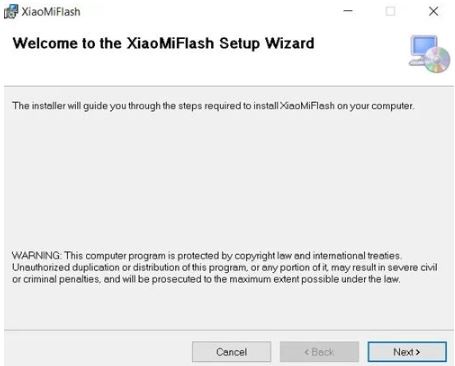
3. Select the installation directory by clicking Browse. The Disk Cost button can also be used to determine the amount of free disc space available.

How to Flash Xiaomi device using Mi Flash Tool
It’s time to look over the instructions now that you’ve successfully installed the Mi Flash Tool on your PC. This section will explain to you how to use this tool to flash the Fastboot ROM onto your Xiaomi device. However, there are a few prerequisites that must be met first. Before going with the installation instructions, make sure you read through everything.
Requirements
- To begin, make sure your Xiaomi device’s bootloader is opened. If that isn’t the case, see Unlock Bootloader on Any Xiaomi Devices Using Mi Flash Tool for further information.
- Moreover, only Qualcomm-powered Xiaomi and Redmi devices are currently supported. Additionally, smartphones older than the Mi 3 are not supported.
- Install the Xiaomi USB Drivers on your computer.
- On your PC, we also recommend that you download and install the Android SDK Platform Tools. This will provide us with the required Fastboot drivers.
- Finally, get the Fastboot ROM for your device. Check to make sure it’s a Fastboot ROM and not a Recovery ROM.
That’s all there is to it. Because we’re using Fastboot Mode, you don’t need to enable USB Debugging. All of the additional drivers will be provided by the tool as well. So, with that out of the way, you may move on to the flashing steps.
Steps to Flash Fastboot ROM
- Extract the Fastboot ROM for your device once it has been downloaded to your PC.

2. Then enter Fastboot Mode on your Xiaomi device. To do so, turn off your smartphone and then press and hold the Volume Down and Power buttons together for a few seconds until the Mi Bunny logo and the fastboot words appear.

3. Connect your device to your computer using a USB cable, and then run the Mi Flash Tool.
4. After pressing the Refresh button, a unique device ID should appear in the Device area.
5. Then, in the top-left corner, select the Select button. Select the Fastboot ROM folder from the extracted Fastboot ROM folder. Make sure you’re looking through the entire folder, not just the Images folder.

6. There are three options in the bottom right corner: Clean All, Save User Data, and Clean All and Lock. Please choose the option that best meets your needs; all three possibilities have previously been explained in the Features section above; you are welcome to have a look.

7. Finally, press the Flash button to start the procedure. Under the Progress section, you may keep track of the same.

8. The Status section will say Flash done after the flashing is finished, and the Result section will say Success. Your device will reboot once more after that, and you can then quit the tool.
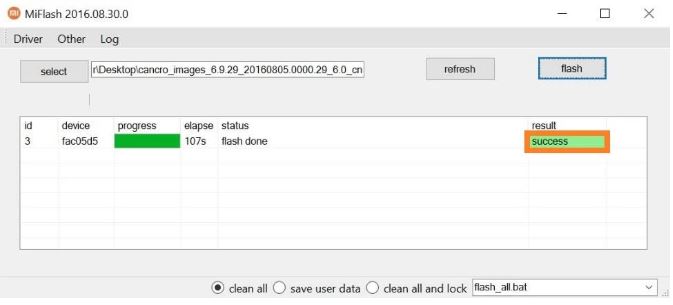
Conclusion
So that concludes my guide on the Xiaomi MI Flash Tool. This is unquestionably one of Xiaomi’s most significant tools, as well as a godsend for tech fans. In this regard, we have outlined all of the steps required to install this tool on your computer. In addition, the steps for flashing the Fastboot ROM onto your Xiaomi device have been covered.
Also Read: Check it out iGTools Latest Apk free download

