How To Hard Reset Samsung Galaxy Z Fold 3 (Factory Reset). If your Samsung Galaxy Z Fold3 5G is slow, hangs, or you want to bypass screen lock, or you have a full memory and want to erase everything, or you want to sell or give it away and don’t want anyone to have access to your files and passwords, you can do a factory reset to restore it to its original state.
Table of Contents
How To Hard Reset Samsung Galaxy Z Fold 3 (Factory Reset)

The instructions below will show you how to format the Samsung Galaxy Z Fold3 5G to delete all of your data and restore it to its factory settings.
You should keep in mind that resetting or returning a phone to its factory settings deletes all of the data on it, so create a backup of your data before doing so if you don’t want to lose anything. On a Samsung Galaxy Z Fold3 5G, there are two ways to perform a reset: one through the mobile settings, and the other using the recovery mode.
First method: via Recovery Mode
Step 1: First, turn off your Samsung Galaxy Z Fold3 5G completely. If you can not unlock the screen, press and hold the power button for about 20 seconds and the phone will turn off.
Step 2: Keep holding on the volume down and power keys together for a few seconds in your Samsung Galaxy Z Fold3 5G. In some devices according to the Android version the combination can be the power key and the Volume key up.
Step 3: When the Samsung logo is displayed, release the buttons.
Step 4: Move through the menu with the volume up and volume down keys until you reach the “Recovery Mode” option and press the power button to access.
If the device menu appears in Chinese characters, click here to see how to
Step 5: Use the volume up and volume down keys to select the “wipe cache partition” option and press the Power button to activate the option and clear the mobile cache.
Step 6: After a few seconds you will return to the previous screen, with the volume buttons go to the option “wipe data/factory reset” and press the power button to enter. A screen with many NO and a YES will appear, with the volume keys again go to the YES and press with the power key.
Step 7: After finishing again with the volume keys, click on “reboot system now” and press the power key of your Samsung Galaxy Z Fold3 5G, the device will reboot and take several minutes to start while restoring the device to its factory state and optimizing the applications pre-installed in the system Android 11, One UI 3.5.
2nd method: via Mobile Settings
If you wish to reset a Samsung Galaxy Z Fold3 5G using the device options to get it back to factory settings, follow these easy steps:
Step 1:
The gear icon on your Samsung Galaxy Z Fold3 5G will take you to the settings menu. Swipe up from the bottom of the screen to make sure it’s there if it’s not on the home screen.
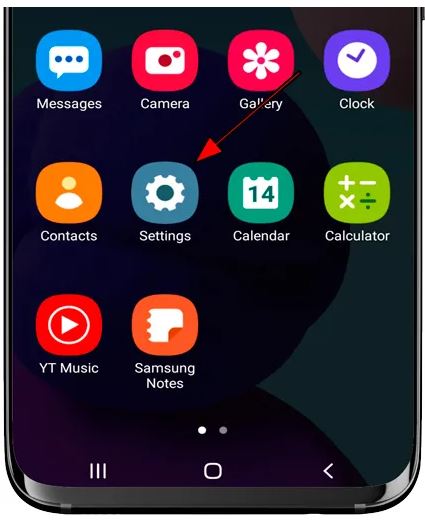
Step 2:
Scroll all the way down to the bottom of the Samsung Galaxy Z Fold3 5G settings to the section titled “About phone,” then tap to continue.

Step 3:
If you find a section named “Advanced,” click it to access the Samsung Galaxy Z Fold3 5G’s advanced settings. Otherwise, scroll down until you see “Looking for something else?” Scroll down until you see “Looking for something else?” and then press the Reset button
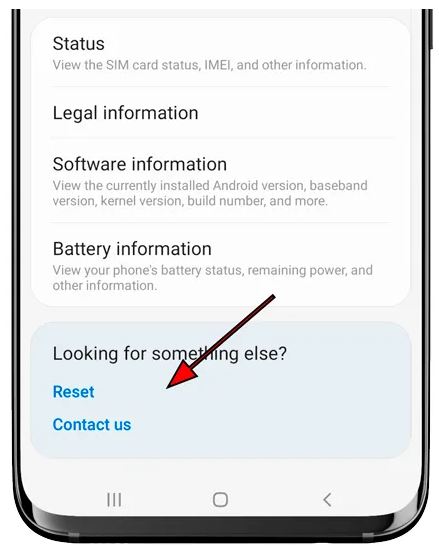
Step 4:
Several options for resetting the Samsung Galaxy Z Fold3 5G will emerge; the first, under “Reset settings,” restores the default settings; this is a simpler and less thorough reset. “Factory data reset” is the way for fully removing all content from the Galaxy Z Fold3 5G. Select this option to proceed.
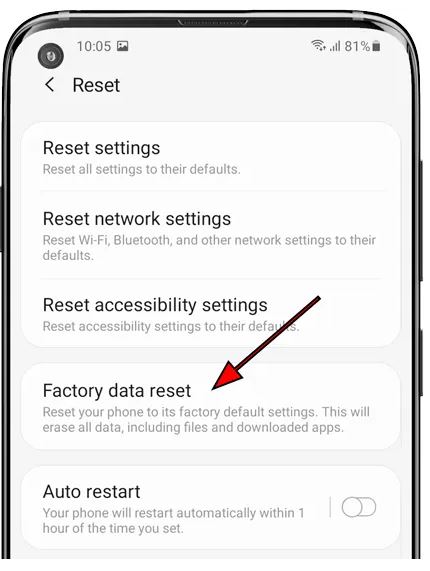
Step 5:
A list of all the data that will be deleted and the programs that will be uninstalled from the Samsung Galaxy Z Fold3 5G will display. Continue with the procedure by scrolling down until you locate the “Reset” button and pressing it.
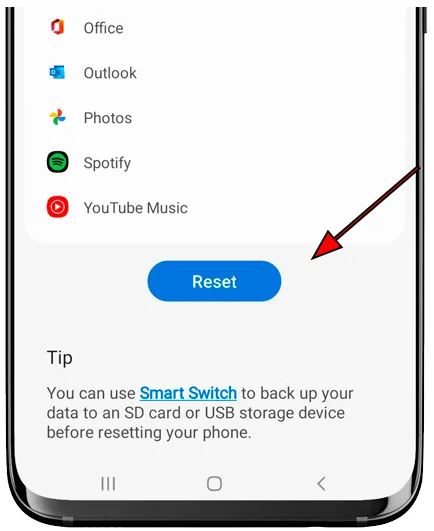
Step 6:
Draw the screen unlock pattern or input the screen unlock password or PIN if necessary to continue.
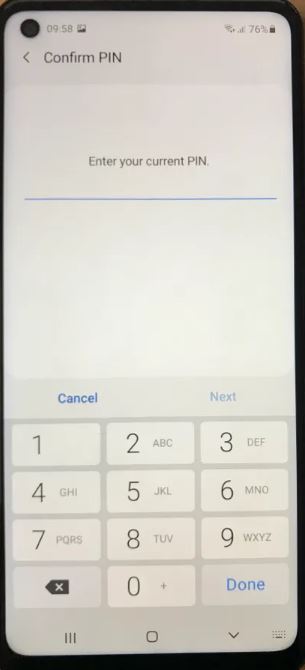
Step 7:
A second confirmation notice will display, stating that all data on the Samsung Galaxy Z Fold3 5G. As well as any downloaded programs, would be deleted and that this action cannot be reversed. Click “Delete All” if you agree.
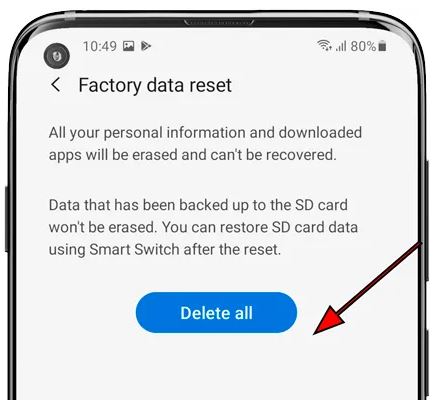
Step 8: While restoring the smartphone to its factory state and optimizing the programs pre-installed in the operational system Android 11, One UI 3.5, your Samsung Galaxy Z Fold3 5G will restart and take several minutes to start.
3rd Method Via Factory Reset Samsung Galaxy Z Fold 3 with Code:
You can perform the Hard Reset Samsung Galaxy Z Fold 3 by entering codes also. Dial either of the following codes on your mobile device to set them back to the factory version.
*#*#7780#*#* – This Code wipes system storage data of Samsung Galaxy Z Fold 3.
*2767*3855# – This alternative code also performs the same action and resets Samsung Galaxy Z Fold 3 Mobile.

